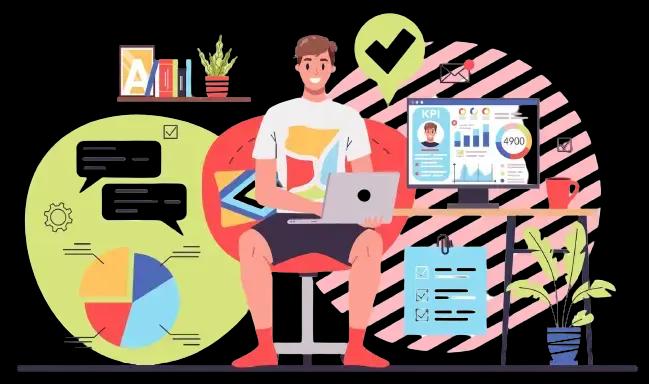ขั้นตอนลงทะเบียนบริษัท เพื่อลงประกาศงานฟรี กับ internth.com
25/01/2024
แนะนำวิธีลงทะเบียนบริษัท และการลงประกาศงานฟรี บนเว็บไซต์ internth.com แบบละเอียด (มีภาพประกอบ)
วิธีลงทะเบียนบริษัท
1. กดปุ่ม "ลงทะเบียน" มุมขวาบนของเว็บไซต์ internth.com
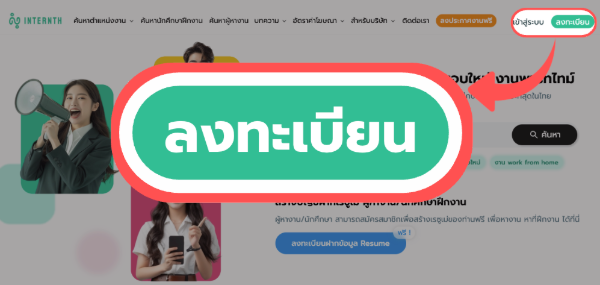
ท่านสามารถเลือกวิธีที่จะใช้เข้าสู่ระบบได้ โดยมีให้เลือกทั้งหมด 3 วิธี คือ
- วิธีที่ 1 : กำหนดอีเมลและรหัสผ่าน
- วิธีที่ 2 : ลงทะเบียนด้วย LINE
- วิธีที่ 3 : ลงทะเบียนด้วย GOOGLE (Google Account)
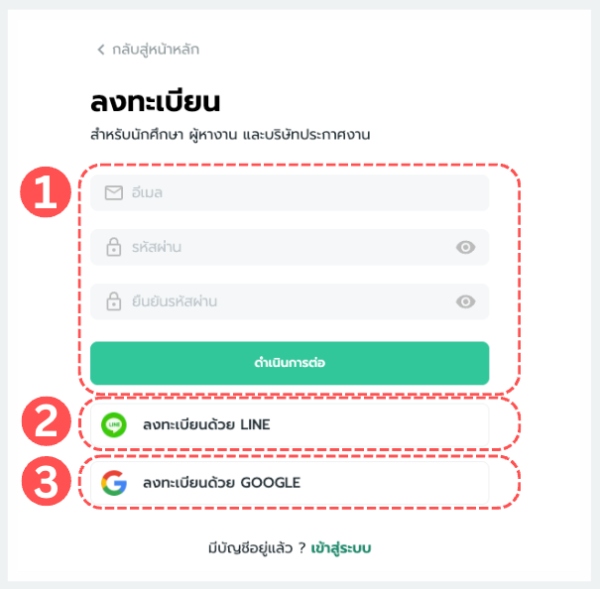
2. เมื่อเข้าสู่ระบบสำเร็จแล้ว ระบบจะให้ท่าน "เลือกประเภทรูปการใช้งาน" (หรือ ประเภทสมาชิก)
ให้ท่านเลือก "บริษัท, ผู้จ้างงาน" จากนั้นคลิก "ยอมรับเงื่อนไขข้อตกลงและนโยบายความเป็นส่วนตัว" และกดปุ่ม "ดำเนินการต่อ"
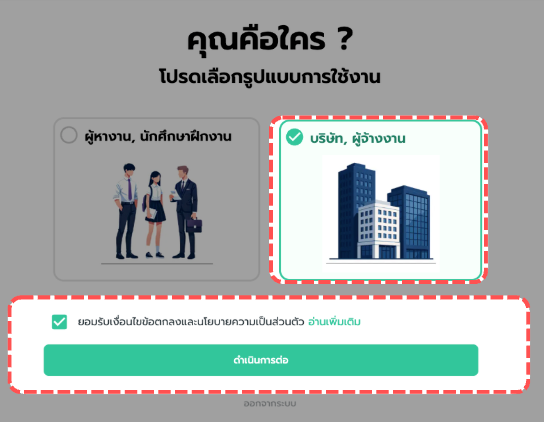
3. ระบบจะให้ท่านกรอกข้อมูลเกี่ยวกับบริษัท (สามารถเพิ่มข้อมูล/แก้ไขข้อมูลภายหลังได้)
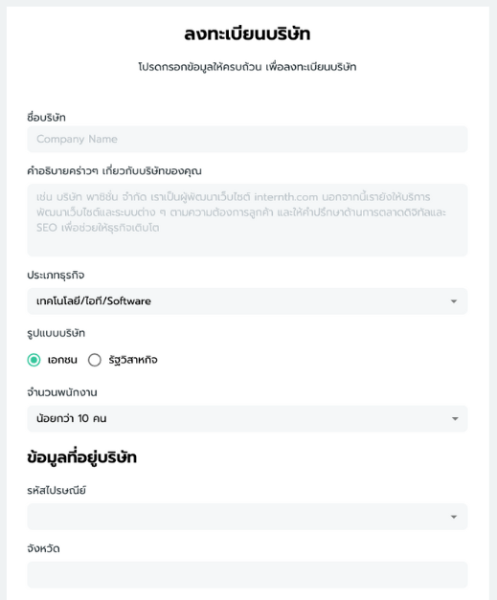
ในส่วนของข้อมูลติดต่อ หากท่านไม่ต้องการให้ผู้สมัครโทรหา ท่านสามารถเลือก "ไม่แสดงเบอร์โทร (ให้สมัครผ่านระบบเว็บไซต์เท่านั้น)"
ซึ่งสามารถกลับมาเพิ่มเบอร์โทร หรือแก้ไขข้อมูลภายหลัง ได้เสมอ
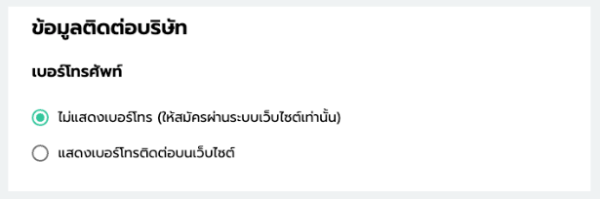
เมื่อกรอกข้อมูลครบแล้ว ให้กดปุ่ม "บันทึกข้อมูล" (ด้านล่าง)
4. จากนั้น ระบบจะนำท่านเข้าสู่หน้า "ภาพรวม (Dashboard)" ของบริษัท
โดยในหน้า "ภาพรวม" จะแสดงข้อมูลดังนี้
- ข้อมูลบริษัท (แนะนำเพิ่มข้อมูลให้ครบ ทั้งโลโก้ แผนที่ และภาพบรรยากาศบริษัท เพื่อความสนใจจากผู้สมัครที่มากขึ้นค่ะ)
- ข้อมูลประกาศงาน (ท่านสามารถ สร้าง, แก้ไข, ลบประกาศงาน ได้ด้วยตนเอง)
- ข้อมูลแพ็กเกจปัจจุบัน (สามารถอัปเกรดแพ็กเกจได้ตลอดเวลา)
- ปฏิทินนัดสัมภาษณ์งาน (ระบบจะแสดงจำนวนการนัดสัมภาษณ์งานในวันที่ต่างๆให้)
- ข้อมูล 10 ผู้สมัครล่าสุด (สามารถกดดูทั้งหมดเพื่อดูผู้สมัครที่เหลือได้)
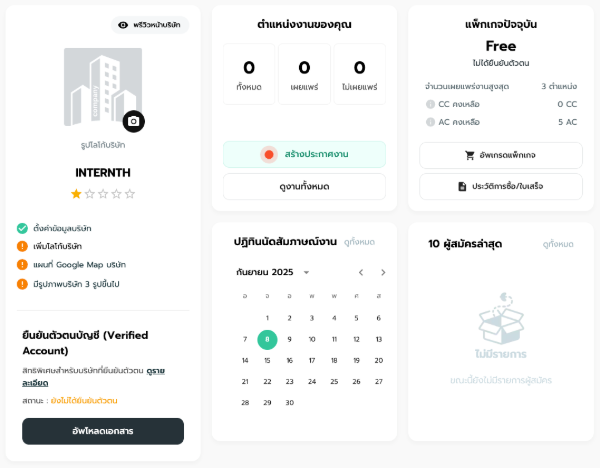
ท่านสามารถดำเนินการต่างๆ เกี่ยวกับบัญชีของท่านและการสร้างประกาศงานได้ที่หน้านี้ได้เลยค่ะ
แนะนำบทความที่เกี่ยวข้อง
A step-by-step guide on how to register your company and post job openings for free on internTH.com (with illustrations).
How to Register Your Company
1. Click the "Register" button at the top right corner of internTH.com
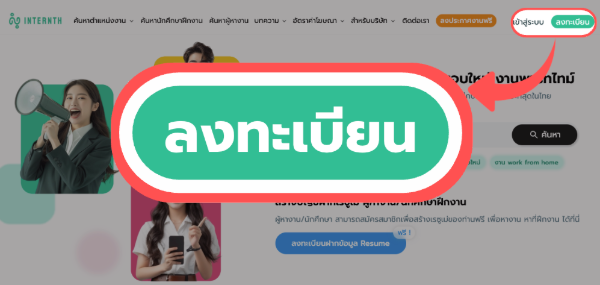
You can choose one of three login methods:
- Option 1: Register with email and password
- Option 2: Register with LINE
- Option 3: Register with Google Account
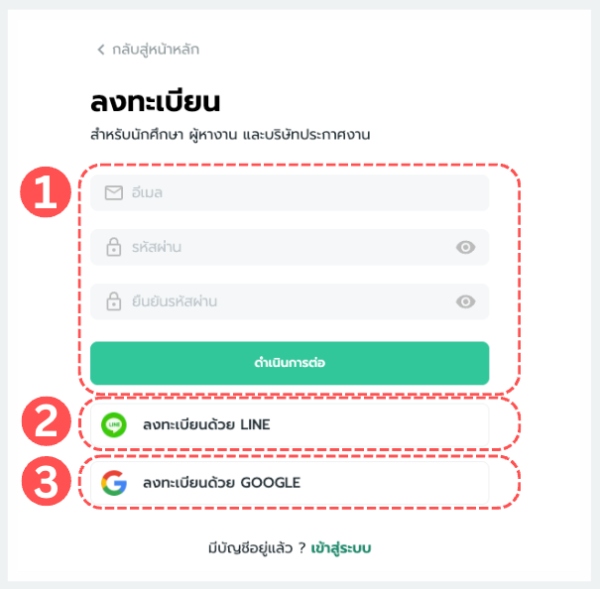
2. After logging in successfully, the system will ask you to "Choose account type"
Select "Company / Employer", then check the box "Accept Terms & Privacy Policy" and click "Continue".
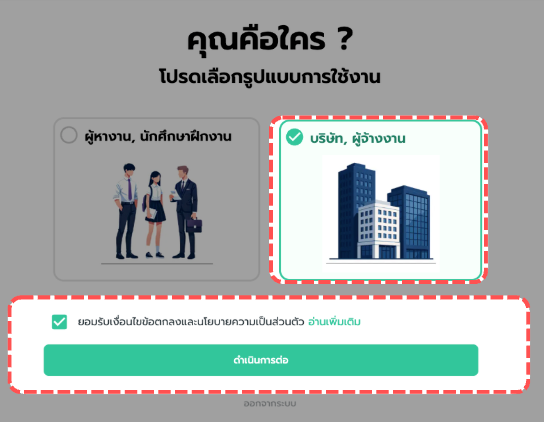
3. Fill in your company information (you can edit/update later)
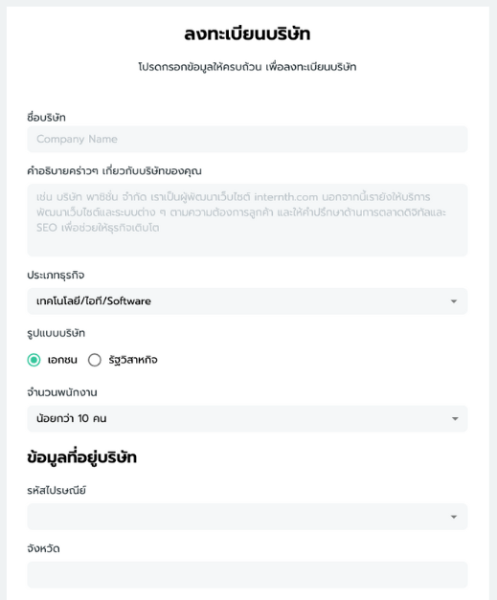
For contact details, if you don’t want applicants to call directly, you can choose "Hide phone number (allow applications only via website)".
You can always add or edit your phone number later if needed.
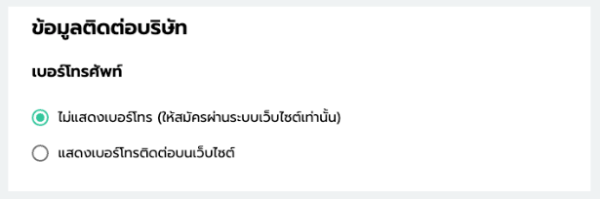
Once all fields are completed, click "Save" at the bottom of the page.
4. You will then be redirected to your Company "Dashboard"
On the Dashboard page, you will see:
- Company information (Tip: Add logo, map, and office photos to attract more applicants)
- Job postings (Create, edit, or delete job announcements anytime)
- Current package details (You can upgrade anytime)
- Interview calendar (Displays scheduled interviews by date)
- Latest 10 applicants (Click "View All" to see the full list)
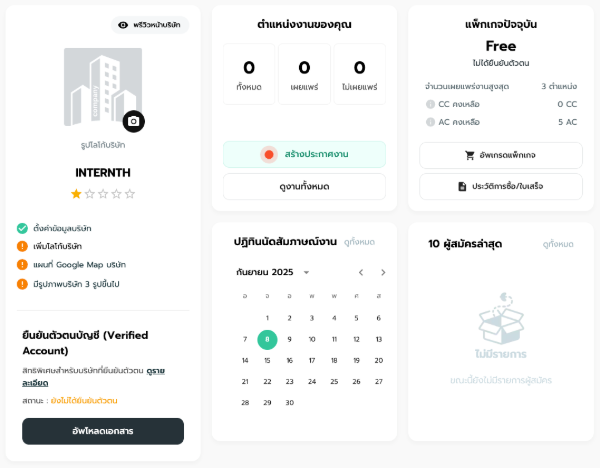
You can manage your account and create job announcements directly from this page.